Sometime ago I was contacted by Patrick Smacchia, who is CEO and a lead developer in NDepend. In one sentence, NDepend is a tool that analyses your code and tells what is wrong and can be improved to avoid technical debt. Patrick offered my a free pro license for NDepend. A few years ago I was using it so it was an interesting proposition. We agreed that if I find NDepend useful, I will write a post about it and share my experience. As for me it's a win-win situation.
Showing posts with label tools. Show all posts
Showing posts with label tools. Show all posts
29/09/2017
16/01/2017
When Excel is better than machine learning?
Home
I can bet that some of you think that I'm crazy because I'm saying such blasphemies! Surely everyone knows that Excel is not for real developers ;) If you think so, I'll tell you a short story.
Title: Ruins of a castle in southern Poland, Source: own resources, Authors: Agnieszka and Michał Komorowscy
I can bet that some of you think that I'm crazy because I'm saying such blasphemies! Surely everyone knows that Excel is not for real developers ;) If you think so, I'll tell you a short story.
26/12/2016
Migration to Nuget V3
Home
Sometime ago I wrote a post about My struggels with GitHub, Subtrees and Nuget and Joseph suggested me another solution of my problem in the comments i.e. to switch to Nuget V3. A few days ago I finally found time to give it a try. I started by reading this tutorial/post written by Oren Novotny. It's really a good source of knowledge so I'll not describe the whole process again. However, I encountered 3 problems that weren't described and I'll briefly write about them.
Project.json vs Project.config
A new Nuget uses project.json file instead of the old project.config so I started with adding this new file to all projects. Then I moved packages from the old files to the new ones. In the next step I reloaded all the projects just to be sure that VS will see changes. After that I built the solution to see if it works and it worked. Finally, I made a commit and pushed my changes. And here comes a problem. In a few minutes I got an e-mail from my Azure (hosted) build controller that a build has just failed.
§ Error: C:\a\_tasks\NuGetInstaller_333b11bd-d341-40d9-afcf-b32d5ce6f23b\0.2.24\node_modules\nuget-task-common\NuGet\3.3.0\NuGet.exe failed with return code: 1
§ Packages failed to install
The source of a problem was apparently a conflict between project.config and project.json so I just removed the former from the projects.
Naming problem
It is not everything. The next problem looked in the following way:
Failed to resolve conflicts for .NETFramework,Version=v4.6 (win).
Unable to satisfy conflicting requests for 'MVVMLight': project/MVVMLight (>= 1.0.0) (via project/MVVMLight 1.0.0)
Unable to satisfy conflicting requests for 'CommonServiceLocator': CommonServiceLocator (>= 1.3.0) (via project/MVVMLight 1.0.0)
Unable to satisfy conflicting requests for 'MvvmLight': MvvmLight (>= 5.1.1) (via project/MVVMLight 1.0.0)...
This time the fix was also easy. Nuget V3 doesn't like if the projects in the solution have exactly the same names as packages! In my solution I had MVVMLight project which is my playground for MVVMLight package. I renamed in to MVVMLightTest.
Last but not the least
After migration to Nuget V3 I had to deal with one more problem and again I didn't observe it locally but only when building on Azure (hosted) build controller. In the build log I found the following error:
The OutputPath property is not set for project 'LanguageTrainer.csproj'. Please check to make sure that you have specified a valid combination of Configuration and Platform for this project. Configuration='Debug' Platform='x86'.
And it turned out that in some csproj files I had the following condition:
<Platform Condition=" '$(Platform)' == '' ">x86</Platform>
It says that if the platform is not specified for a given build then use x86. At the same time these csproj didn't contain configuration, including the problematic OutputPath, for x86. To fix a problem I simply changed x86 to AnyCPU.
Source: own resources, Authors: Agnieszka and Michał Komorowscy
Sometime ago I wrote a post about My struggels with GitHub, Subtrees and Nuget and Joseph suggested me another solution of my problem in the comments i.e. to switch to Nuget V3. A few days ago I finally found time to give it a try. I started by reading this tutorial/post written by Oren Novotny. It's really a good source of knowledge so I'll not describe the whole process again. However, I encountered 3 problems that weren't described and I'll briefly write about them.
Project.json vs Project.config
A new Nuget uses project.json file instead of the old project.config so I started with adding this new file to all projects. Then I moved packages from the old files to the new ones. In the next step I reloaded all the projects just to be sure that VS will see changes. After that I built the solution to see if it works and it worked. Finally, I made a commit and pushed my changes. And here comes a problem. In a few minutes I got an e-mail from my Azure (hosted) build controller that a build has just failed.
§ Error: C:\a\_tasks\NuGetInstaller_333b11bd-d341-40d9-afcf-b32d5ce6f23b\0.2.24\node_modules\nuget-task-common\NuGet\3.3.0\NuGet.exe failed with return code: 1
§ Packages failed to install
The source of a problem was apparently a conflict between project.config and project.json so I just removed the former from the projects.
Naming problem
It is not everything. The next problem looked in the following way:
Failed to resolve conflicts for .NETFramework,Version=v4.6 (win).
Unable to satisfy conflicting requests for 'MVVMLight': project/MVVMLight (>= 1.0.0) (via project/MVVMLight 1.0.0)
Unable to satisfy conflicting requests for 'CommonServiceLocator': CommonServiceLocator (>= 1.3.0) (via project/MVVMLight 1.0.0)
Unable to satisfy conflicting requests for 'MvvmLight': MvvmLight (>= 5.1.1) (via project/MVVMLight 1.0.0)...
This time the fix was also easy. Nuget V3 doesn't like if the projects in the solution have exactly the same names as packages! In my solution I had MVVMLight project which is my playground for MVVMLight package. I renamed in to MVVMLightTest.
Last but not the least
After migration to Nuget V3 I had to deal with one more problem and again I didn't observe it locally but only when building on Azure (hosted) build controller. In the build log I found the following error:
The OutputPath property is not set for project 'LanguageTrainer.csproj'. Please check to make sure that you have specified a valid combination of Configuration and Platform for this project. Configuration='Debug' Platform='x86'.
And it turned out that in some csproj files I had the following condition:
<Platform Condition=" '$(Platform)' == '' ">x86</Platform>
It says that if the platform is not specified for a given build then use x86. At the same time these csproj didn't contain configuration, including the problematic OutputPath, for x86. To fix a problem I simply changed x86 to AnyCPU.
05/12/2016
You will love it
Home
A screenshot comes from ShareLaTeX web site
Sometime ago I wrote that I was amazed when I found out that Nuget supports C++. Today, I was amazed even more, when I discovered ShareLaTeX web site. This site is simply great and I don't know how I've been living without it for such a long time.
A screenshot comes from ShareLaTeX web site
Sometime ago I wrote that I was amazed when I found out that Nuget supports C++. Today, I was amazed even more, when I discovered ShareLaTeX web site. This site is simply great and I don't know how I've been living without it for such a long time.
19/08/2016
My struggels with GitHub, Subtrees and Nuget
Home
Some time ago I decided to publish my projects on GitHub. This decision had very positive repercussion because it mobilized me to do more refactoring and to clean my solutions. Additionally, I switched totally to management of external references via NuGet. Earlier, I had some binaries in a dedicated directory on my computer. It took me some time but it was worth doing it.
I also had to solve the following problem. I have a solution called Common. It is a collection of libraries, utilities, algorithms, helpers etc. that are used in my other projects. Before migration to GitHub, after a build, all Common binaries were copied to the well known location i.e. N:\bin Thanks to that all other projects could reference them from this location. It works. However, if someone wants to download my projects from GitHub, he or she will need to create a mapped drive N manually. I din't like it.
The next step was to switch from absolute references to binaries to relative references to projects. For example let's consider a library MK.Utilities and a project LanguageTrainer that uses it. Initially LanguageTrainer was referencing:
N:\bin\MK.Utilities.dll
After migration this reference was changed to:
..\..\Common\MK.Utilities\MK.Utilities.csproj
Much more better, isn't it? Still, it is not perfect. This relative path will work only if the folder with Common and LanguageTrainer solutions will be in the same place on the disk. Besides, in order to compile LanguageTrainer solution Common solution must be built first. What's more Common and LanguageTrainer are two separate repositories which have to be downloaded individually. My goal was to be able to download any repository/solution and then be able to compile it without any further steps.
I started reading about possible solutions and I found information about git submodules and git subtrees. There is so much about them in Internet so I will not repeat others. For example see this post. At the end I decided to use subtrees. Simplifying a subtree is a copy of some repository in the another one. Returning to my earlier example, by using subtrees I got a copy of Common repository/solution in LanguageTrainer repository/solution. Then I could change the reference to MK.Utilities as follows:
..\Common\MK.Utilities\MK.Utilities.csproj
Besides, I needed to add MK.Utilities project to LanguageTrainer.sln solution so that all projects could be build at the same time. Finally, my LanguageTrainer repository/solution looks in the following way. On left side you can see GitHub and on the right side Visual Studio:
If needed I can refresh a copy of Common repository/solution inside LanguageTrainer at any time. Why I used subtrees? Well, they work for me and are extreamly easy to create via Source Tree ;) By the way, I like git but I hate all this complex commands. Source Tree solves this problem and allows me to use git via friendly GUI. I strongly recommend it.
At the end I had to solve one more problem with Nuget. Let's return again to my example and let's assume that LanguageTrainer solution is located here:
C:\LanguageTrainer
In that case, by default, Nuget packages will be located here:
C:\LanguageTrainer\packages
However, we also have a subtree:
C:\LanguageTrainer\Common
And projects from a subtree expects that their packages will be here:
C:\LanguageTrainer\Common\packages
Of course they won't be there so Common projects will not compile. To overcome this problem I had to manually update csproj files and replace ..\packages with $(Solutiondir)packages. For example:
..\packages\structuremap.3.1.6.186\lib\net40\StructureMap.dll
Was changed as follows:
$(SolutionDir)packages\structuremap.3.1.6.186\lib\net40\StructureMap.dll
I hope that this post will help you in your struggles with GitHub, Subtrees and Nuget.
Source: own resources, Authors: Agnieszka and Michał Komorowscy
Some time ago I decided to publish my projects on GitHub. This decision had very positive repercussion because it mobilized me to do more refactoring and to clean my solutions. Additionally, I switched totally to management of external references via NuGet. Earlier, I had some binaries in a dedicated directory on my computer. It took me some time but it was worth doing it.
I also had to solve the following problem. I have a solution called Common. It is a collection of libraries, utilities, algorithms, helpers etc. that are used in my other projects. Before migration to GitHub, after a build, all Common binaries were copied to the well known location i.e. N:\bin Thanks to that all other projects could reference them from this location. It works. However, if someone wants to download my projects from GitHub, he or she will need to create a mapped drive N manually. I din't like it.
The next step was to switch from absolute references to binaries to relative references to projects. For example let's consider a library MK.Utilities and a project LanguageTrainer that uses it. Initially LanguageTrainer was referencing:
N:\bin\MK.Utilities.dll
After migration this reference was changed to:
..\..\Common\MK.Utilities\MK.Utilities.csproj
Much more better, isn't it? Still, it is not perfect. This relative path will work only if the folder with Common and LanguageTrainer solutions will be in the same place on the disk. Besides, in order to compile LanguageTrainer solution Common solution must be built first. What's more Common and LanguageTrainer are two separate repositories which have to be downloaded individually. My goal was to be able to download any repository/solution and then be able to compile it without any further steps.
I started reading about possible solutions and I found information about git submodules and git subtrees. There is so much about them in Internet so I will not repeat others. For example see this post. At the end I decided to use subtrees. Simplifying a subtree is a copy of some repository in the another one. Returning to my earlier example, by using subtrees I got a copy of Common repository/solution in LanguageTrainer repository/solution. Then I could change the reference to MK.Utilities as follows:
..\Common\MK.Utilities\MK.Utilities.csproj
Besides, I needed to add MK.Utilities project to LanguageTrainer.sln solution so that all projects could be build at the same time. Finally, my LanguageTrainer repository/solution looks in the following way. On left side you can see GitHub and on the right side Visual Studio:
If needed I can refresh a copy of Common repository/solution inside LanguageTrainer at any time. Why I used subtrees? Well, they work for me and are extreamly easy to create via Source Tree ;) By the way, I like git but I hate all this complex commands. Source Tree solves this problem and allows me to use git via friendly GUI. I strongly recommend it.
At the end I had to solve one more problem with Nuget. Let's return again to my example and let's assume that LanguageTrainer solution is located here:
C:\LanguageTrainer
In that case, by default, Nuget packages will be located here:
C:\LanguageTrainer\packages
However, we also have a subtree:
C:\LanguageTrainer\Common
And projects from a subtree expects that their packages will be here:
C:\LanguageTrainer\Common\packages
Of course they won't be there so Common projects will not compile. To overcome this problem I had to manually update csproj files and replace ..\packages with $(Solutiondir)packages. For example:
..\packages\structuremap.3.1.6.186\lib\net40\StructureMap.dll
Was changed as follows:
$(SolutionDir)packages\structuremap.3.1.6.186\lib\net40\StructureMap.dll
I hope that this post will help you in your struggles with GitHub, Subtrees and Nuget.
27/02/2016
Tips & Tricks: How to tell VS to modify variables in the runtime for us?
Home
Today, I'd like to share with you a simple but useful trick. Imagine yourself that you are debugging an application and you find a place with the following very simple code:
Firstly, put a breakpoint in the line with if.
Right click the breakpoint and from a context menu select Actions... Then in the text box enter {flag = true}. You can even use IntelliSense here. At the end click Close button.
An that's all. Now, if you run the application under debugger control a flag variable will be set to true whenever a line with a breakpoint is executed. What's more this trick also works with other types of variables and you can also execute methods in this way e.g.:
At the end I want to say 2 things. Custom actions are usually used to write diagnostic messages to Output window. This trick works because in order to write a message Visual Studio has to execute some code and this code can have side effects. Besides, you can also use this trick in older versions of Visual Studio. The only difference is that from a context menu you need to select When Hit... option.
var flag = ReadConfiguration();
if (flag)
{
//...
}
else
{
//...
}
The problem is that the flag variable is set to false but you need to check what would happen if it is set to true. Of course you can easily change the value of this variable in Visual Studio. But what would you do if this kind of code is executed dozens, hundreds... of times and every time the flag variable must be set to true? One solution is to modify a configuration, another might be to change the source code. However, all these things require an additional action. It would be much more better to tell Visual Studio to do it for us. How? In order to achieve desired effect we can utilize breakpoints and custom actions. I'll show how to do it in Visual Studio 2015.
Firstly, put a breakpoint in the line with if.
Right click the breakpoint and from a context menu select Actions... Then in the text box enter {flag = true}. You can even use IntelliSense here. At the end click Close button.
An that's all. Now, if you run the application under debugger control a flag variable will be set to true whenever a line with a breakpoint is executed. What's more this trick also works with other types of variables and you can also execute methods in this way e.g.:
At the end I want to say 2 things. Custom actions are usually used to write diagnostic messages to Output window. This trick works because in order to write a message Visual Studio has to execute some code and this code can have side effects. Besides, you can also use this trick in older versions of Visual Studio. The only difference is that from a context menu you need to select When Hit... option.
21/02/2016
My list of online editors
Home
Online editors (testers, debuggers) are awesome if we want to quickly test some code. They are also very useful to check our solution when we want to post an answer on Stack Overflow. Here is my collection of various online editors that I encountered, though personally I use only some of them.
I'm publishing it because it can be helpfull for others and because I'd like to have this list easily accessible in Internet. Of course this list is not complete and there are many other editors. If you know something interesting let me know and I will add it here.
By share function I mean a possibility to create a pernament link to our code. Collaborate functions allows a group of developers to write a code together.
I'm publishing it because it can be helpfull for others and because I'd like to have this list easily accessible in Internet. Of course this list is not complete and there are many other editors. If you know something interesting let me know and I will add it here.
| Online Editor | Language / Technology | Share function | Collaborate function |
|---|---|---|---|
| yUML | UML | Yes | draw.io | Diagrams | Yes (via Google docs) | Yes |
| moqups | UI moqups | Yes | Yes |
| ideone | C#, Java, Haskell, C++, Ada and many other | Yes | |
| SQL Fiddle | SQL (MySQL, Oracle, PostgreeSQL, SQLLite, MSSQL) | Yes | |
| regular expressions 101 | Regular expressions | Yes | |
| .NET Fiddle | C#, VB.NET, F# | Yes | Yes |
| C# Pad | C# | ||
| D3.js | D3.js Java Script library | ||
| CodePen | HTML + CSS + JS | Yes | |
| jsfiddle | HTML + CSS + JS | Yes | Yes |
| JS Bin | HTML + CSS + JS | Yes | Soon |
| CSS Deck | HTML + CSS + JS | Yes | Yes |
| Liveweave | HTML + CSS + JS | Yes | Yes |
| Plunker | HTML + CSS + JS | Yes | Yes |
| cpp.sh | C++ | Yes |
By share function I mean a possibility to create a pernament link to our code. Collaborate functions allows a group of developers to write a code together.
05/02/2016
Sandbox Database Manager
Home
My colleague Tomasz Moska published very nice tool that makes management of development MSSQL sandbox databases very easy. It is called Sandbox Database Manager and you can download it here or from GitHub.
Why is it worth recommending? Try to imagine yourself situation like this. A tester found a bug in the application. In order to reproduce it you need a copy of his database from a system test environment. With Sandbox Database Manager you can make a copy of this database and restore it on a selected server with just a few clicks. Another click or two and you have a snapshot created. Thanks to that you are be able to revert the database to its original state at any time. Now let's assume that this database contains hundreds of tables and you don't know all of them. To investigate a problem you want to run an application and see which tables (probably dozens of them) will be updated and how. Sandbox Database Manager also supports this scenario because it'll allow you to track data changes at the column level.
These are only a few features of Sandbox Database Manager. It can do much more, for example to run the same query against many databases or compare data between two databases. I can guarantee that Sandbox Database Manager is a really, really helpful tool because I use it in my day to day work. I recommend it without any hesitation. What is the best you can use it completely for free!

Why is it worth recommending? Try to imagine yourself situation like this. A tester found a bug in the application. In order to reproduce it you need a copy of his database from a system test environment. With Sandbox Database Manager you can make a copy of this database and restore it on a selected server with just a few clicks. Another click or two and you have a snapshot created. Thanks to that you are be able to revert the database to its original state at any time. Now let's assume that this database contains hundreds of tables and you don't know all of them. To investigate a problem you want to run an application and see which tables (probably dozens of them) will be updated and how. Sandbox Database Manager also supports this scenario because it'll allow you to track data changes at the column level.
These are only a few features of Sandbox Database Manager. It can do much more, for example to run the same query against many databases or compare data between two databases. I can guarantee that Sandbox Database Manager is a really, really helpful tool because I use it in my day to day work. I recommend it without any hesitation. What is the best you can use it completely for free!
02/08/2015
Oracle VM VirtualBox and Windows 8.1
Home
In my day to day work I use a 64 bit version of Windows 8.1 Pro N. I needed a virtualization software so I decided to use a free Oracle VM Virtual Box. Everything was ok up to the moment when I wanted to install a x64 version of an operating system on a fresh virtual machine. To my surprise VirtualBox reported the following error:
VT-x/AMD-V hardware acceleration has been enabled, but is not operational. Your 64-bit guest will fail to detect a 64-bit CPU and will not be able to boot.
Please ensure that you have enabled VT-x/AMD-V properly in the BIOS of your host computer.
After some time I noticed that VirtualBox stopped showing 64 bit versions in the Version list. Well, it was actually good because I couldn't use a64 bit virtual machines anyway ;) But, I still didn't know why it happened.
I checked BIOS settings and it seemed ok. I searched Internet for the answer but everyone were recommended to verify BIOS configuration what I've already done. I needed a new VM quickly so at that point I installed a x86 version of Windows.
A few days later my colleague Przemek suggested that the problem may be in the conflict between Hyper-V and VirtualBox and that I should disable Hyper-V. It was strange because I've never installed Hyper-V. However, I checked and I discovered that Hyper-V features were enabled on my computer. It seems to me that they are installed by default with the operating system.
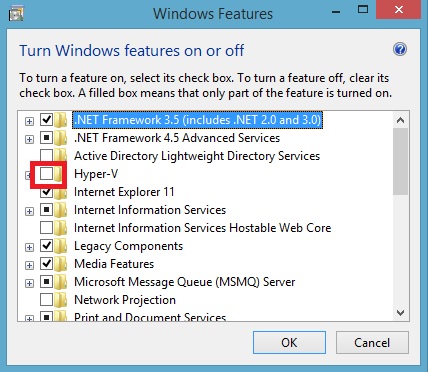
The solution was easy. I pressed Win+S and typed Turn windows feature on or off. Then, I cleared a box next to Hyper-V and restarted computer. After that I was able to install a x64 version of a operating system on a virtual machine.
To sum up, if:
VT-x/AMD-V hardware acceleration has been enabled, but is not operational. Your 64-bit guest will fail to detect a 64-bit CPU and will not be able to boot.
Please ensure that you have enabled VT-x/AMD-V properly in the BIOS of your host computer.
After some time I noticed that VirtualBox stopped showing 64 bit versions in the Version list. Well, it was actually good because I couldn't use a64 bit virtual machines anyway ;) But, I still didn't know why it happened.
I checked BIOS settings and it seemed ok. I searched Internet for the answer but everyone were recommended to verify BIOS configuration what I've already done. I needed a new VM quickly so at that point I installed a x86 version of Windows.
A few days later my colleague Przemek suggested that the problem may be in the conflict between Hyper-V and VirtualBox and that I should disable Hyper-V. It was strange because I've never installed Hyper-V. However, I checked and I discovered that Hyper-V features were enabled on my computer. It seems to me that they are installed by default with the operating system.
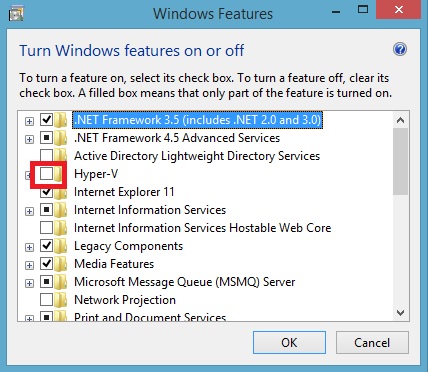
The solution was easy. I pressed Win+S and typed Turn windows feature on or off. Then, I cleared a box next to Hyper-V and restarted computer. After that I was able to install a x64 version of a operating system on a virtual machine.
To sum up, if:
- Your host system is a x64 version of Windows 8.1.
- Virtualization is enabled in BIOS.
- You use VirtualBox.
And you cannot install x64 operating system on a virtual machine then try to disable Hyper-V.
15/05/2015
How to solve Transportation problem in Excel?
Home
I think that most of you have heard about Transportation problem. We have N factories and M mines/producers. Each factory needs and each mine can provide particular amount of resources. We have to transport these resources from mines to factories. What is obvious it costs money and this cost depends on the distance between factories and mines. We have to find such an allocation that will minimize this cost.
In order to solve this problem we can use linear programming and one of the most popular algorithms are simplex or stepping stone algorithm. However, today I will not write directly about them but I will show how to solve this problem in Excel. Yes, I'm talking about good old Excel. Surprised?
Excel has an Add-in called Solver which will do a job for us. I'll explain how to do it using a simple example with 3 factories and 3 mines. Here is a table that shows costs of transport between mines and factories. For example, if we want to move 10 units from Mine 1 to Factory 1 then a cost will be 10 *c11.
We also need another table with supplies and demands. Below is an example. The numbers is the first column shows how many resources each mine can provide and the numbers in the the first row shows how many resources are needed by each factory.
The last row and the last column show sums of allocated resources in each row and in each column. These columns are needed to easily configure Solver. In this example some resources have been already allocated and we need to optimally allocate remaining ones i.e. x12, x13....
We also we have to define limitations and a cost function. The first limitation is that found allocations should be non negative i.e.
x12, x13 ... >= 0
Besides we want to allocate all resources available in mines and each factory should receive required amount of resources i.e.
40 = 10 + x12 + x13
110 = x21 + x22 + x23
100 = x31 + x32 + 20
150 = 10 + x21 + x31
50 = x12 + x22 + x32
50 = x31 + x32 + 20
Because we have a column and a row with allocation sums it will be very easy to enter these allocations into Solver. It is also worth saying that in general these limitations can be different, for example we can have more resources than needed. Of course, in this case formulas above would be also different.
A cost function is also easy. We want to minimise the following sum which is equal to total cost of moving resources from mines to factories:
c11 * 10 + c12 * x12 + c13 * x13 + ....
Now we have everything to solve a problem in Excel. Firstly we have to enable Solver. To do so open Excel options, select Add-ins. Then find Solver on the list and confirm with OK (this procedure can vary in different versions of Excel).
I've already prepared a spreadsheet with all required equations and data for you. You can download it here (you have to download this file locally and do not use online Excel application). To run Solver go to Data tab and select Solver in Analysis category. Then select Solve button and all missing allocations will be populated. Easy, isn't it? Now, a few words about using Solver.
Here is a screenshot with Solver Parameters. A cell in a red circle contains a cost formula. This formula will be minimized (see a green rectangle). Yellow rectangle contains cells that will be modified by an algorithm and finally blue rectangle contains six formulas explained in the previous post.
The next screenshot shows additional options of Solver. You can display this window by pressing Options button in Solver Parameters window. I want to point 2 selected options. Assume Linear Model tells Solver that it deals with linear programming problem and Assume Non-Negative tells Solver that we are interested only in non-negative results.
As you can see much more options are available. I encourage you to experiment with them and also with different costs, limitations, number of mines/factories and problems.
In order to solve this problem we can use linear programming and one of the most popular algorithms are simplex or stepping stone algorithm. However, today I will not write directly about them but I will show how to solve this problem in Excel. Yes, I'm talking about good old Excel. Surprised?
Excel has an Add-in called Solver which will do a job for us. I'll explain how to do it using a simple example with 3 factories and 3 mines. Here is a table that shows costs of transport between mines and factories. For example, if we want to move 10 units from Mine 1 to Factory 1 then a cost will be 10 *c11.
| Transportation Cost | Factory 1 | Factory 2 | Factory 3 |
| Mine 1 | c11 | c12 | c13 |
| Mine 2 | c21 | c22 | c23 |
| Mine 3 | c31 | c32 | c33 |
We also need another table with supplies and demands. Below is an example. The numbers is the first column shows how many resources each mine can provide and the numbers in the the first row shows how many resources are needed by each factory.
The last row and the last column show sums of allocated resources in each row and in each column. These columns are needed to easily configure Solver. In this example some resources have been already allocated and we need to optimally allocate remaining ones i.e. x12, x13....
| Supply\Demand | 150 | 50 | 50 | Allocation sums for mines |
| 40 | 10 | x12 | x13 | 10 |
| 110 | x21 | x22 | x23 | 0 |
| 100 | x31 | x32 | 20 | 20 |
| Allocation sums for factories | 10 | 0 | 20 |
We also we have to define limitations and a cost function. The first limitation is that found allocations should be non negative i.e.
x12, x13 ... >= 0
Besides we want to allocate all resources available in mines and each factory should receive required amount of resources i.e.
40 = 10 + x12 + x13
110 = x21 + x22 + x23
100 = x31 + x32 + 20
150 = 10 + x21 + x31
50 = x12 + x22 + x32
50 = x31 + x32 + 20
Because we have a column and a row with allocation sums it will be very easy to enter these allocations into Solver. It is also worth saying that in general these limitations can be different, for example we can have more resources than needed. Of course, in this case formulas above would be also different.
A cost function is also easy. We want to minimise the following sum which is equal to total cost of moving resources from mines to factories:
c11 * 10 + c12 * x12 + c13 * x13 + ....
Now we have everything to solve a problem in Excel. Firstly we have to enable Solver. To do so open Excel options, select Add-ins. Then find Solver on the list and confirm with OK (this procedure can vary in different versions of Excel).
I've already prepared a spreadsheet with all required equations and data for you. You can download it here (you have to download this file locally and do not use online Excel application). To run Solver go to Data tab and select Solver in Analysis category. Then select Solve button and all missing allocations will be populated. Easy, isn't it? Now, a few words about using Solver.
Here is a screenshot with Solver Parameters. A cell in a red circle contains a cost formula. This formula will be minimized (see a green rectangle). Yellow rectangle contains cells that will be modified by an algorithm and finally blue rectangle contains six formulas explained in the previous post.
The next screenshot shows additional options of Solver. You can display this window by pressing Options button in Solver Parameters window. I want to point 2 selected options. Assume Linear Model tells Solver that it deals with linear programming problem and Assume Non-Negative tells Solver that we are interested only in non-negative results.
As you can see much more options are available. I encourage you to experiment with them and also with different costs, limitations, number of mines/factories and problems.
08/04/2015
dotPeek as a Symbol Server
Home
I think that you must have heard about .NET Source Stepping feature in Visual Studio which allow a developer to debug .NET. It is a cool thing but my experience shows that it sometimes works and sometimes not. I think that it happens because Visual Studio can have problems to download appropriate version of symbols from Microsoft Symbol Server. However, recenly I've figured out that it can be done in a different way i.e. we can use the free .NET decompiler dotPeek from JetBrains. To be honest I've been using dotPeek since .NET Reflector is not free and it works great but for a long time I wasn't aware that dotPeek can play a role of a symbol server. When I told about this to my friends they were also surprised (in a positive way) so here is a short How-to.
- Run dotPeek.
- Select Tools -> Start Symbol Server
- By default a server will be available under http://localhost:33417
- Start and configure Visual Studio.
- Now Visual Studio will be trying to download symbols and source code from dotPeek.
- dotPeek will be generating them (symbols and source code) in flight by decompiling assemblies .
- Visual Studio caches symbols on the disk so dotPeek doesn't have to be running all the time.
- It is worth mentioning that you can set a breakpoint in decompiled source code!
- If for some reasons Visual Studio will not download symbols from dotPeek you can enforce this from Modules or Call Stack windows in Visual Studio. To do so select Load Symbols command from the context menu.
- You have to remember about one drawback. If you enable external symbol server in Visual Studio it may cause that starting a debugging session will take considerable longer time because IDE will try to download symbols for all assemblies.
Subscribe to:
Comments (Atom)














 orcid.org/0000-0002-6838-2135
orcid.org/0000-0002-6838-2135