Today, I'll write about using OUTPUT clause together with INSERT statements. It seems to be that it is not a very well known syntax. However, it is especially useful when use Identity columns to generate keys. Let's start with a simple table:
Well, the first benefit is that with OUTPUT clause we can read values from many columns, including these that are computed (as it was shown above). However, the real power of OUTPUT clause can be observed if we want to insert many rows into a table:
Here is one more example. Let's assume that we have an additional table that references dbo.Main.
At the end it is worth mentioning that OUTPUT clause can be also used together with UPDATE, DELETE or MERGE statements.
CREATE TABLE dbo.Main ( Id int Identity (1,1) PRIMARY KEY, Code varchar(10), UpperCode AS Upper(Code) );The old fashioned approach to retrieve a value of Identity column for a new row is to use SCOPE_IDENTITY(). For example:
INSERT INTO dbo.Main (Code) VALUES ('aaa');
SELECT SCOPE_IDENTITY();
With OUTPUT clause it will look in the following way:
DECLARE @InsertedIdentity TABLE(Id int);
INSERT INTO dbo.Main (Code) OUTPUT INSERTED.Id INTO @InsertedIdentity VALUES ('aaa')
SELECT TOP(1) * FROM @InsertedIdentity
You can say wait a minute. If I want to use OUTPUT I have to declare a table variable first and then use SELECT. It is more complex than just using SCOPE_IDENTITY().
Well, the first benefit is that with OUTPUT clause we can read values from many columns, including these that are computed (as it was shown above). However, the real power of OUTPUT clause can be observed if we want to insert many rows into a table:
DECLARE @ToBeInserted TABLE(Code varchar(10), Name varchar(100));
INSERT INTO @ToBeInserted
VALUES ('aaa','1111111111'), ('ddd','2222222222'), ('ccc','3333333333');
DECLARE @Inserted TABLE(Id int, Code varchar(10), UpperCode varchar(10));
INSERT INTO dbo.Main (Code)
OUTPUT INSERTED.Id, INSERTED.Code, INSERTED.UpperCode INTO @Inserted
SELECT Code
FROM @ToBeInserted;
SELECT * FROM @Inserted;
Without OUTPUT we would have to write a nasty loop!
Here is one more example. Let's assume that we have an additional table that references dbo.Main.
CREATE TABLE dbo.Child ( MainId int, Name varchar(100), CONSTRAINT [FK_Child_Main] FOREIGN KEY(MainId)REFERENCES dbo.Main (Id) );We want to insert a few rows into dbo.Main and then related rows to dbo.Child. It is quite easy if we use OUTPUT clause.
INSERT INTO dbo.Child (MainId, Name) SELECT i.Id, tbi.Name FROM @ToBeInserted tbi JOIN @Inserted i ON i.Code = tbi.Code;Extremely useful thing that you must know!
At the end it is worth mentioning that OUTPUT clause can be also used together with UPDATE, DELETE or MERGE statements.
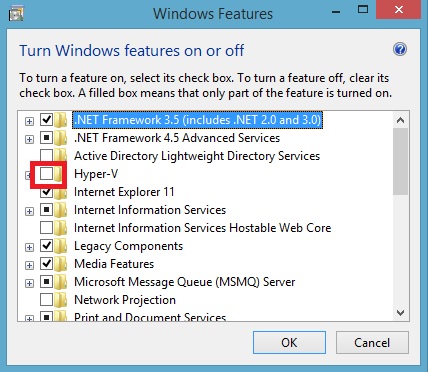


 orcid.org/0000-0002-6838-2135
orcid.org/0000-0002-6838-2135